Odia Typing in Mobile
Type in Odia from English keyboard is quite easy in Mobile phones with free "Gboard" app. This keyboard app is free and provided by Google.

This is very simple method of type in Odia in phone, this app will convert English in Odia. Keep in mind English to Odia typing is known as "Transliteration". Follow given steps to enable Odia typing in mobile phone:
Step 1: Download "Gboard" App by search in Google play store or download from link given below
Click Here to Free Download Gboard App
Gboard - the Google Keyboard is available for free download, there may be little variation in settings in various mobile devices but overall process is same as given below.
Step 2: After installation open the "Gboard" app by clicking on "Open" button.
Step 3: When you first time open the app you will see "ENABLE IN SETTINGS" button, click on that button as showing in below image:
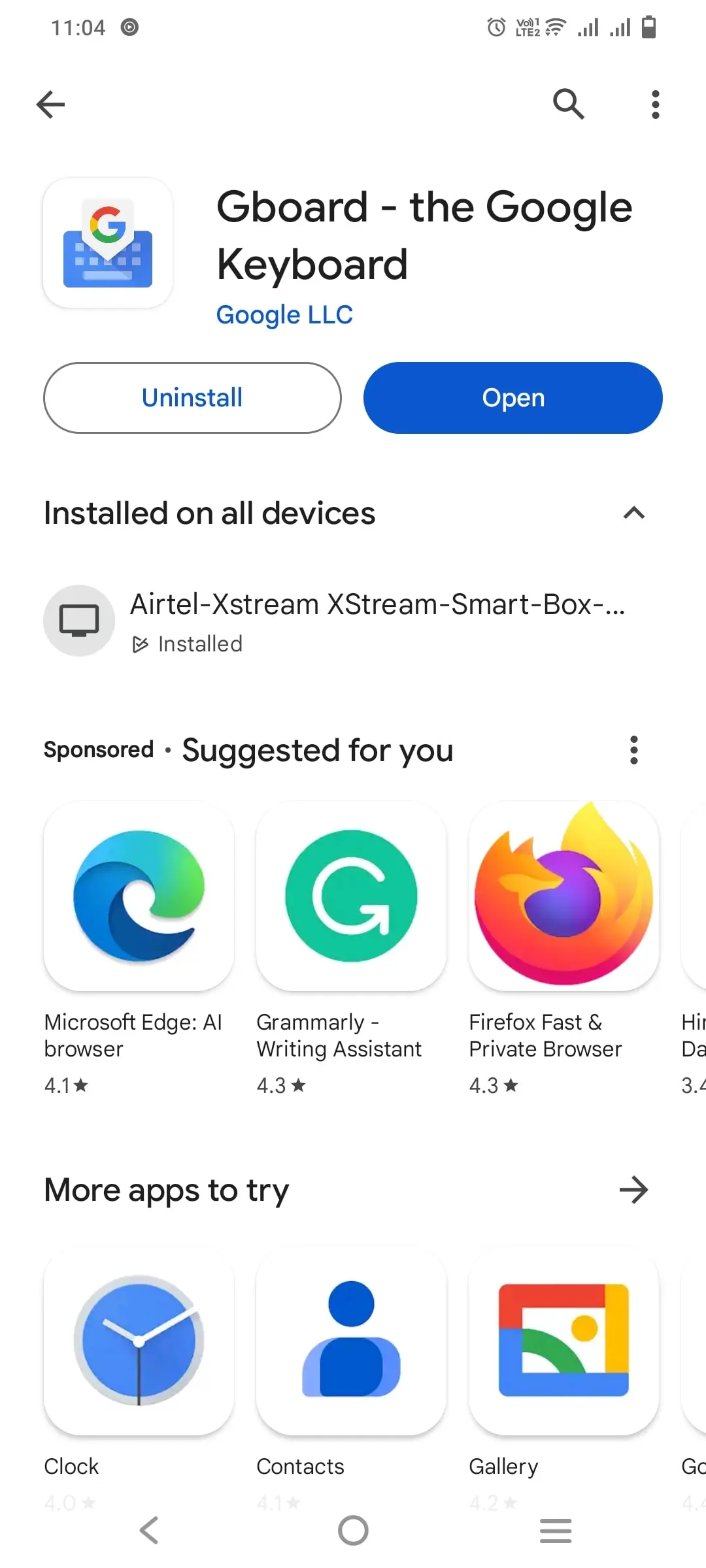

Step 4: Now you will see "Manage on-screen keyboards" and Keyboard options as shown as below image, You have to enable "Gboard Multilingual Typing". It may populate a Attention pop-up, you have to tick OK.
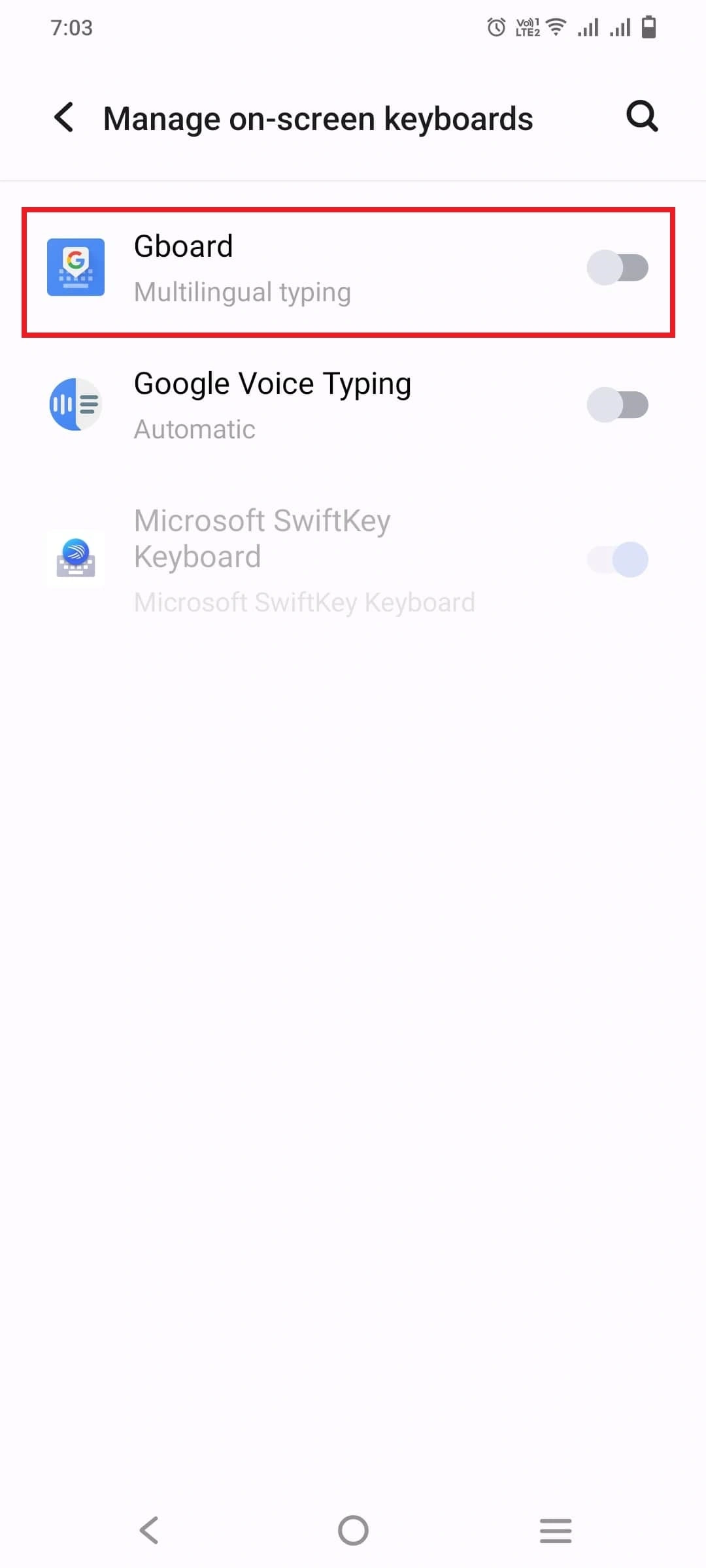
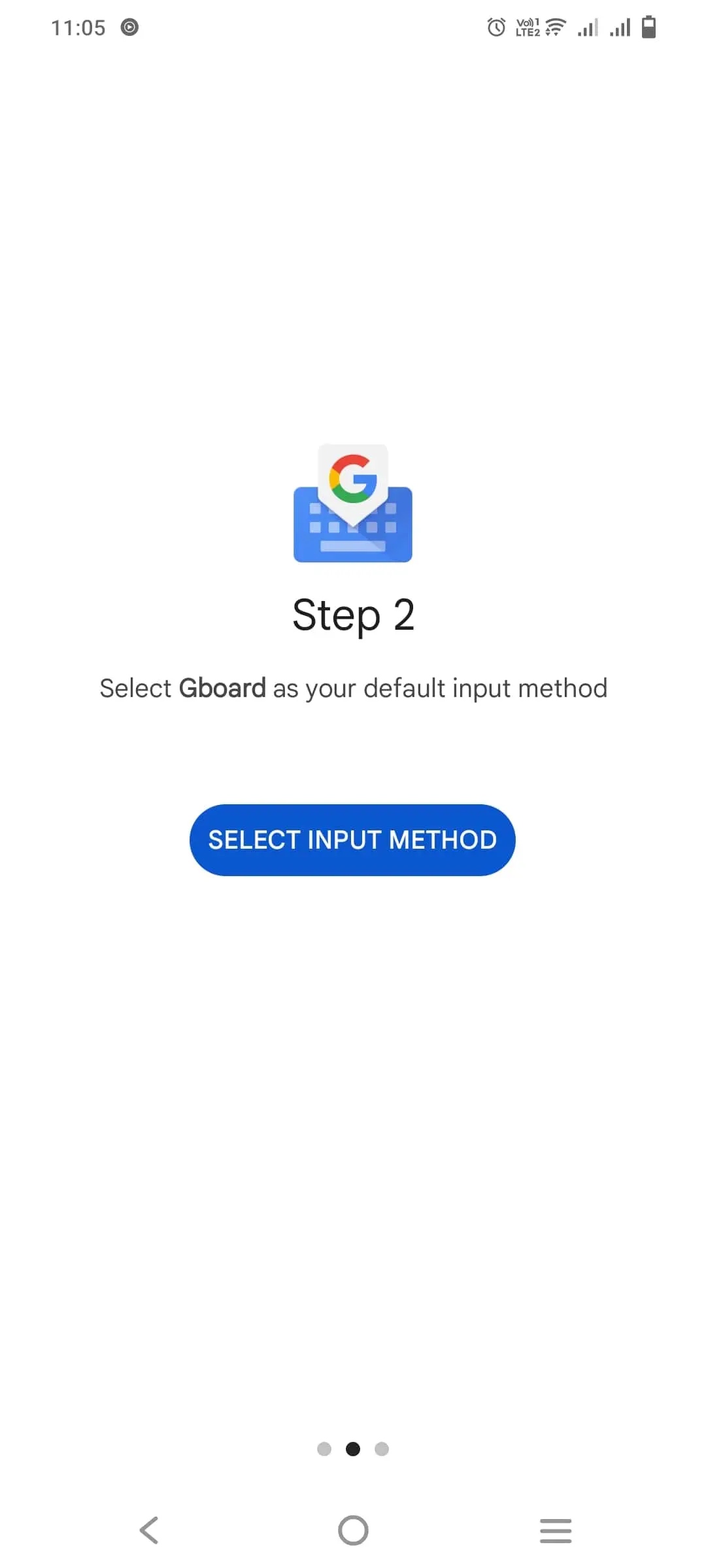
Step 5: Now click on "SELECT INPUT METHOD" and a pop-up will appear you have to choose "Gboard" as shown in below image.
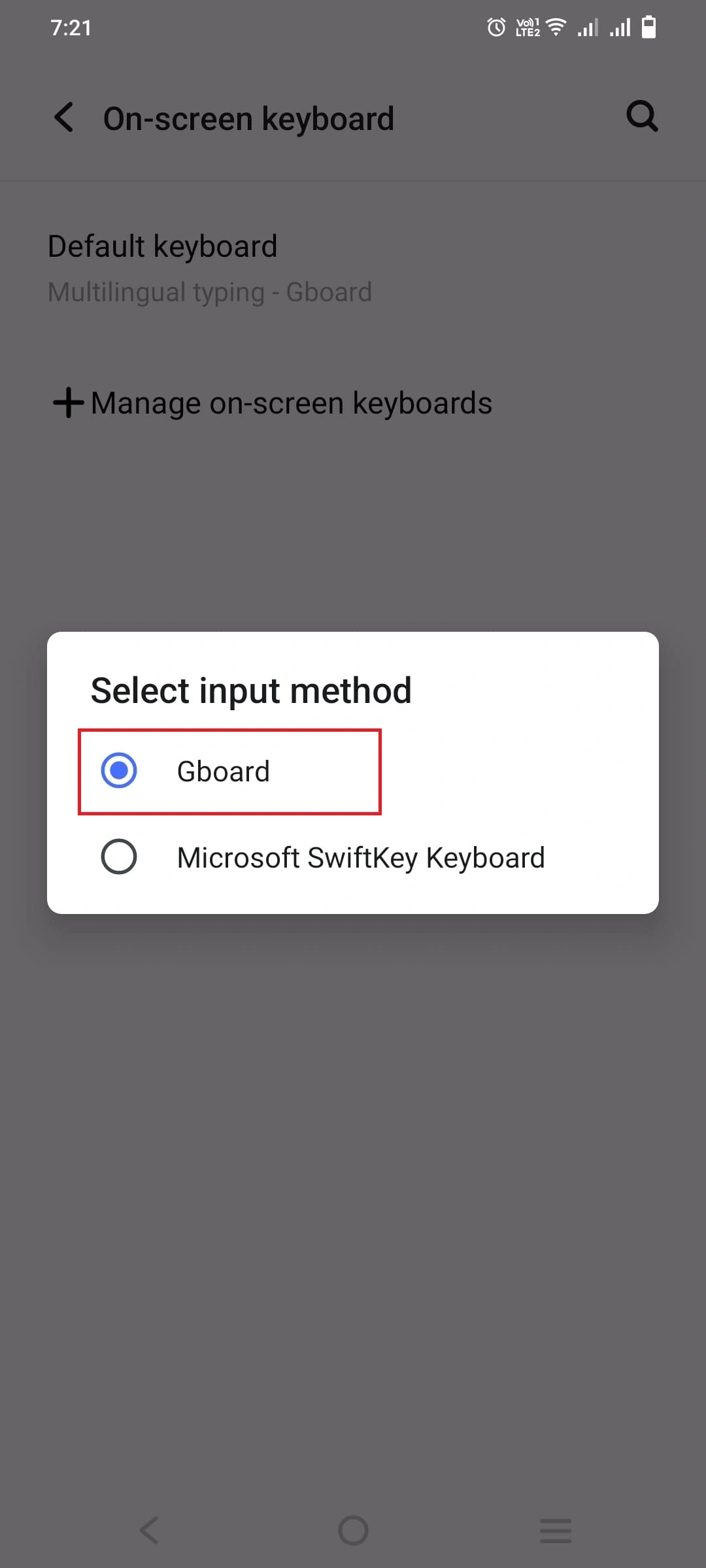
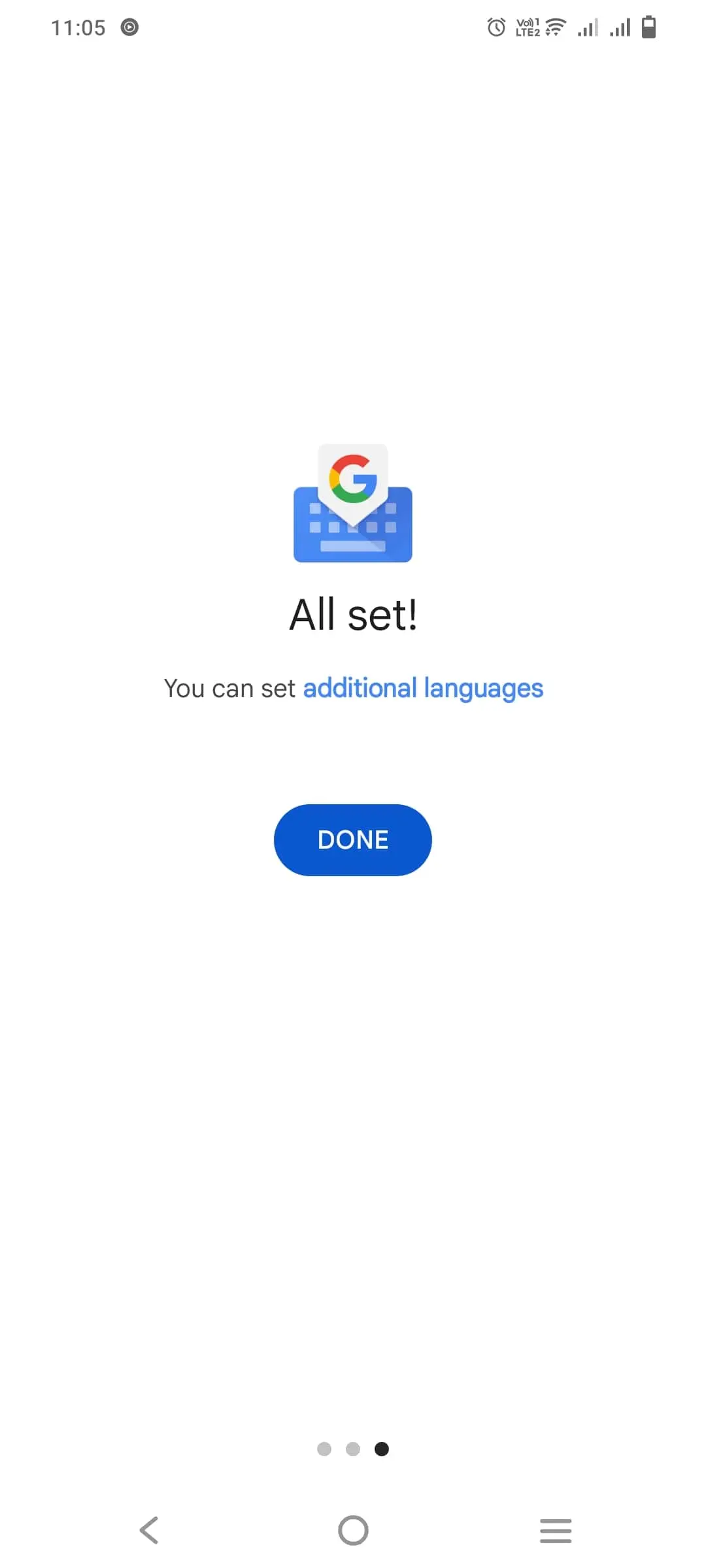
Step 6: Now, open any app like whats app or messages etc to type and click on setting icon and after that Languages options in below image.
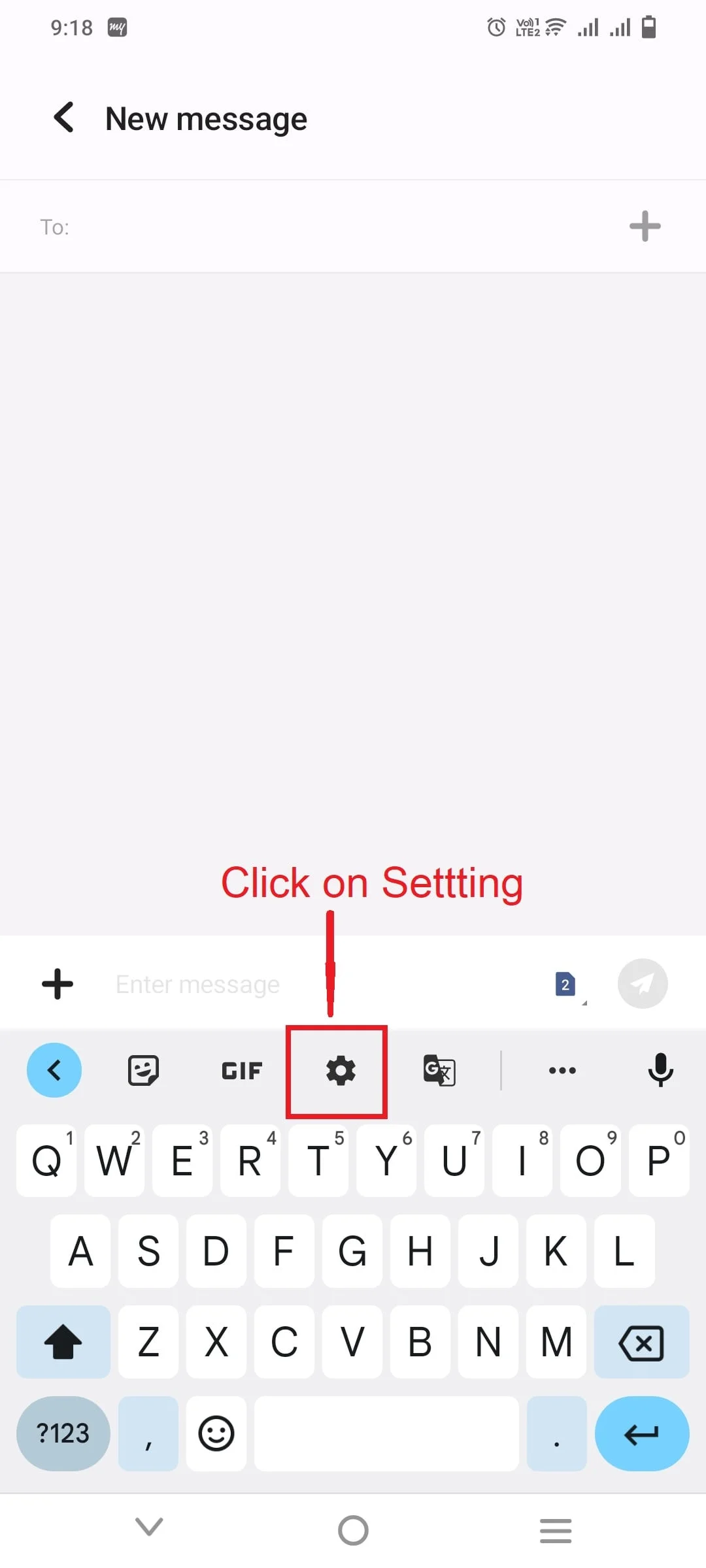
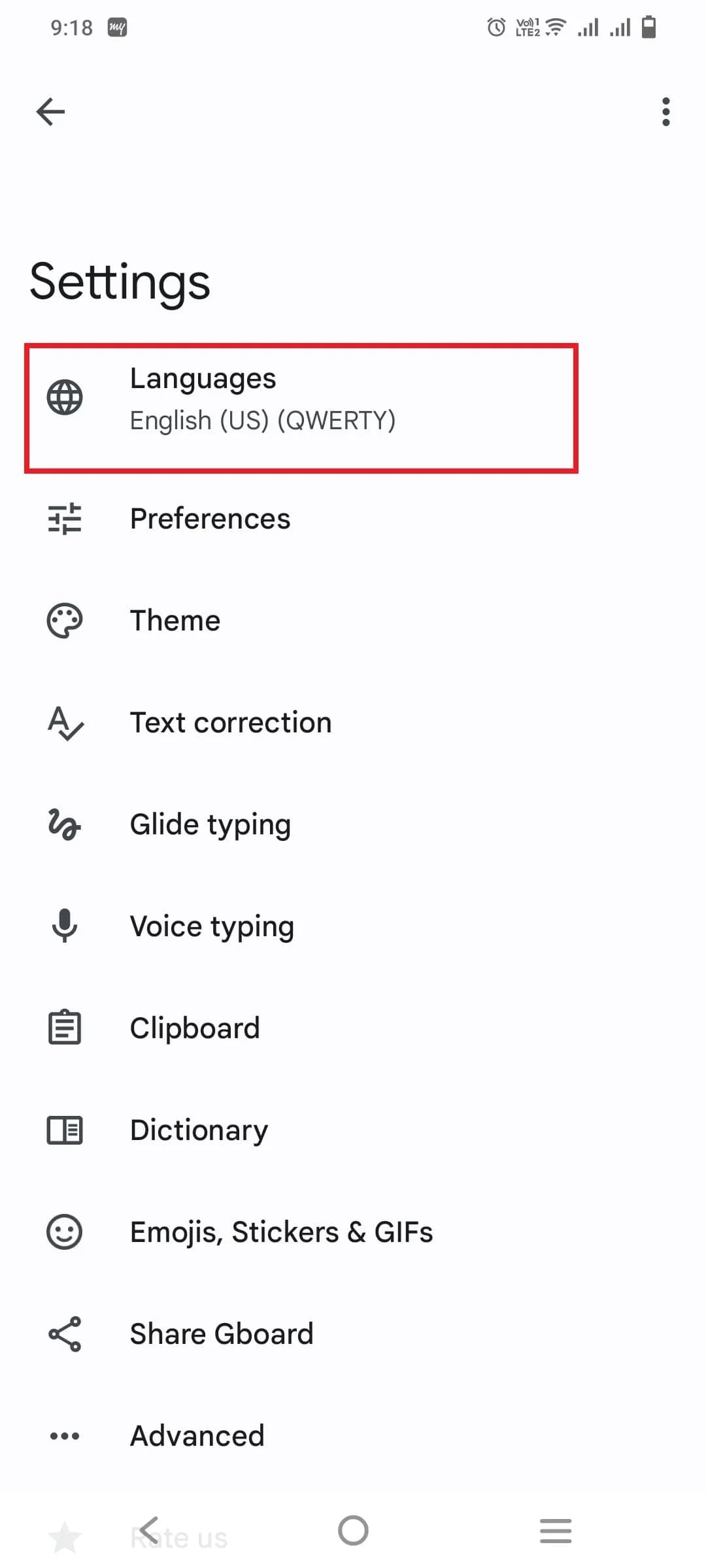
Step 7: Now in Languages options, click on "Add Keyboard" button. After that select Odia (India) as shown in below image.
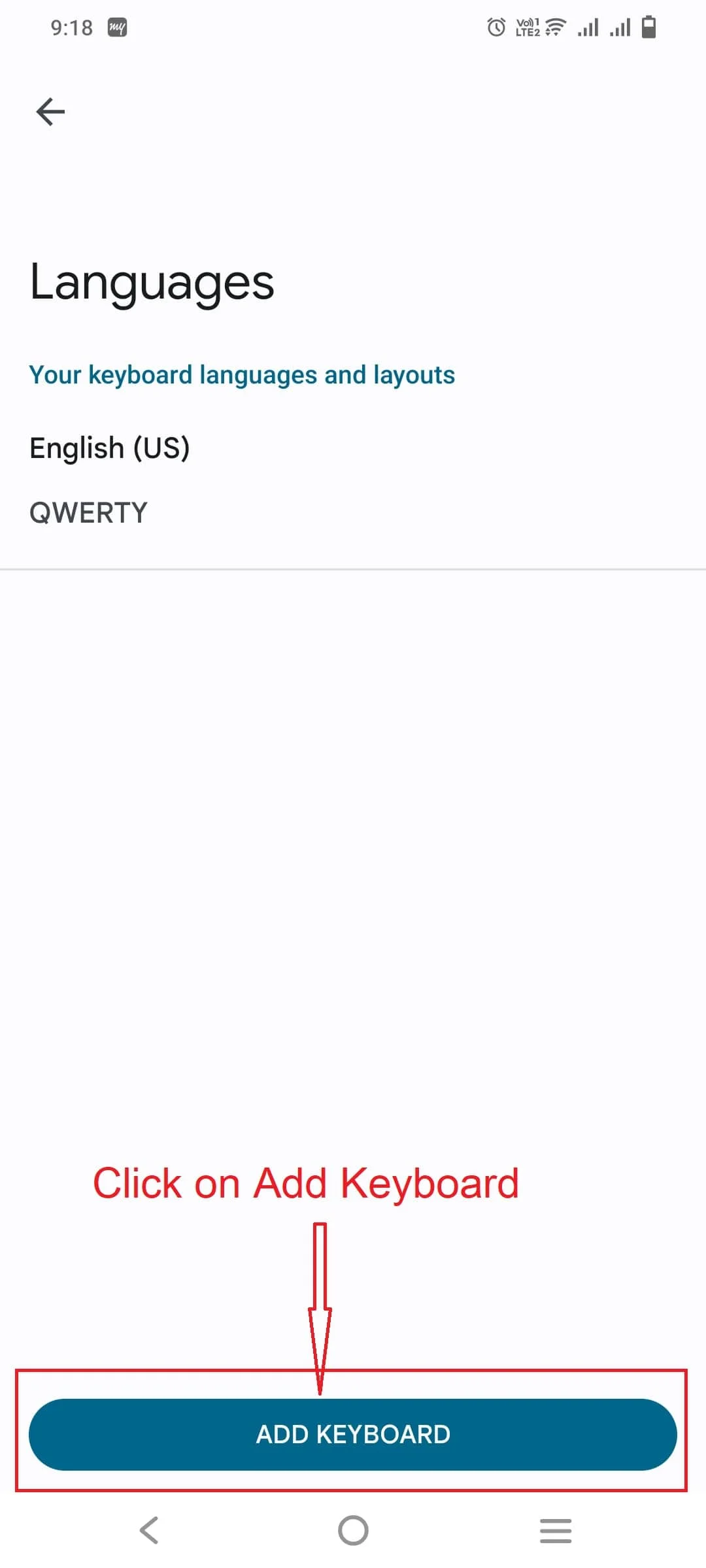
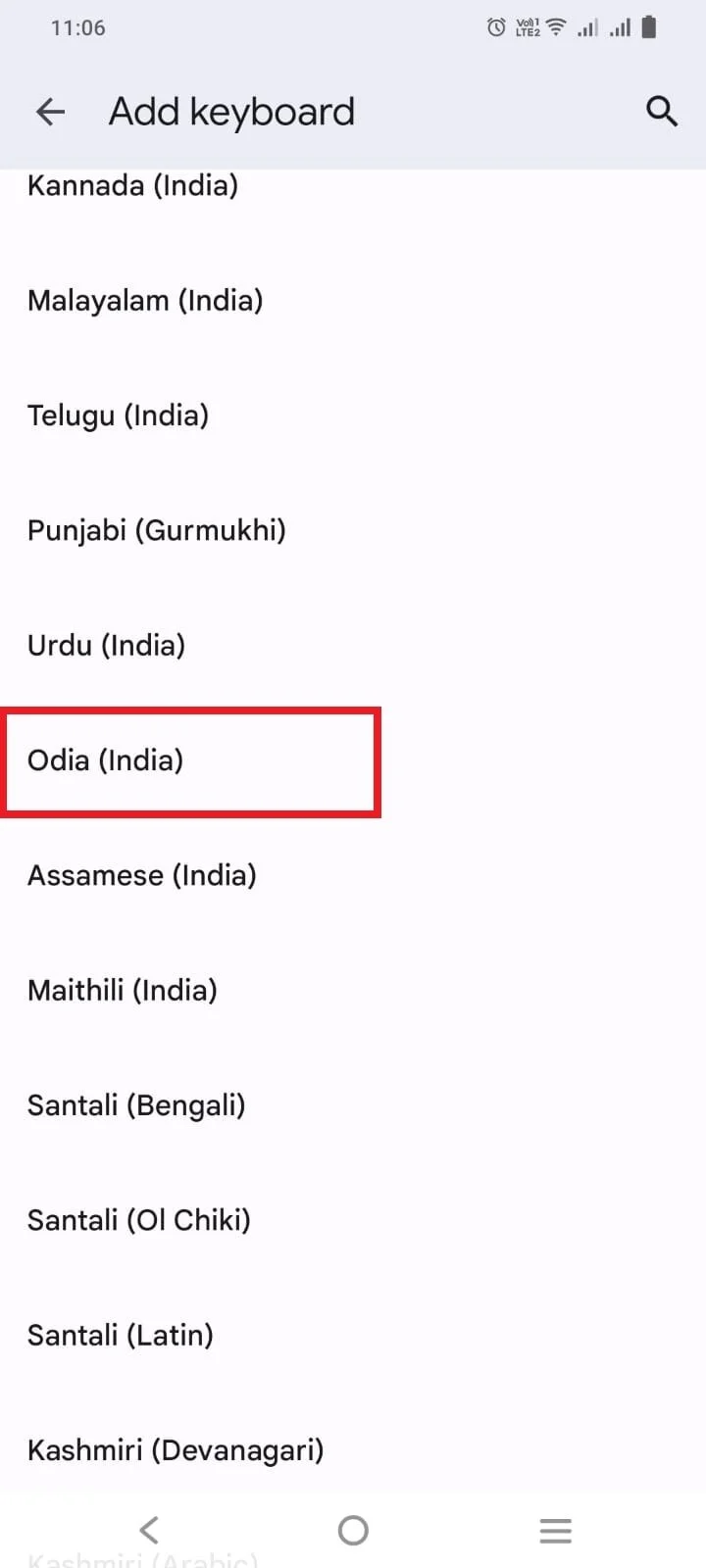
Step 8: Now, you will see many keyboards option, you have to choose the "abc -> ଓଡ଼ିଆ " and click on "Done" button. Now you will see language name appear on space-bar button. Long press space bar button to switch language.
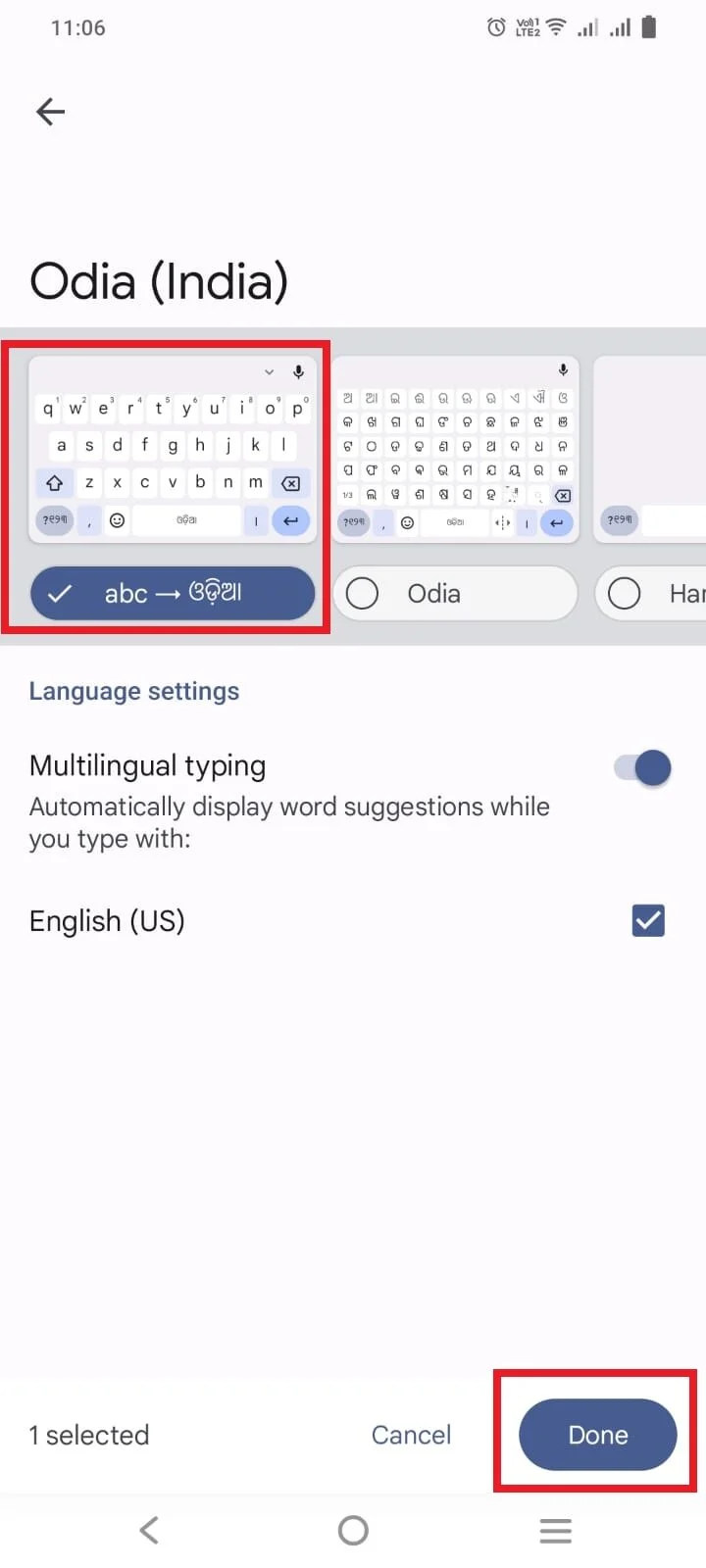
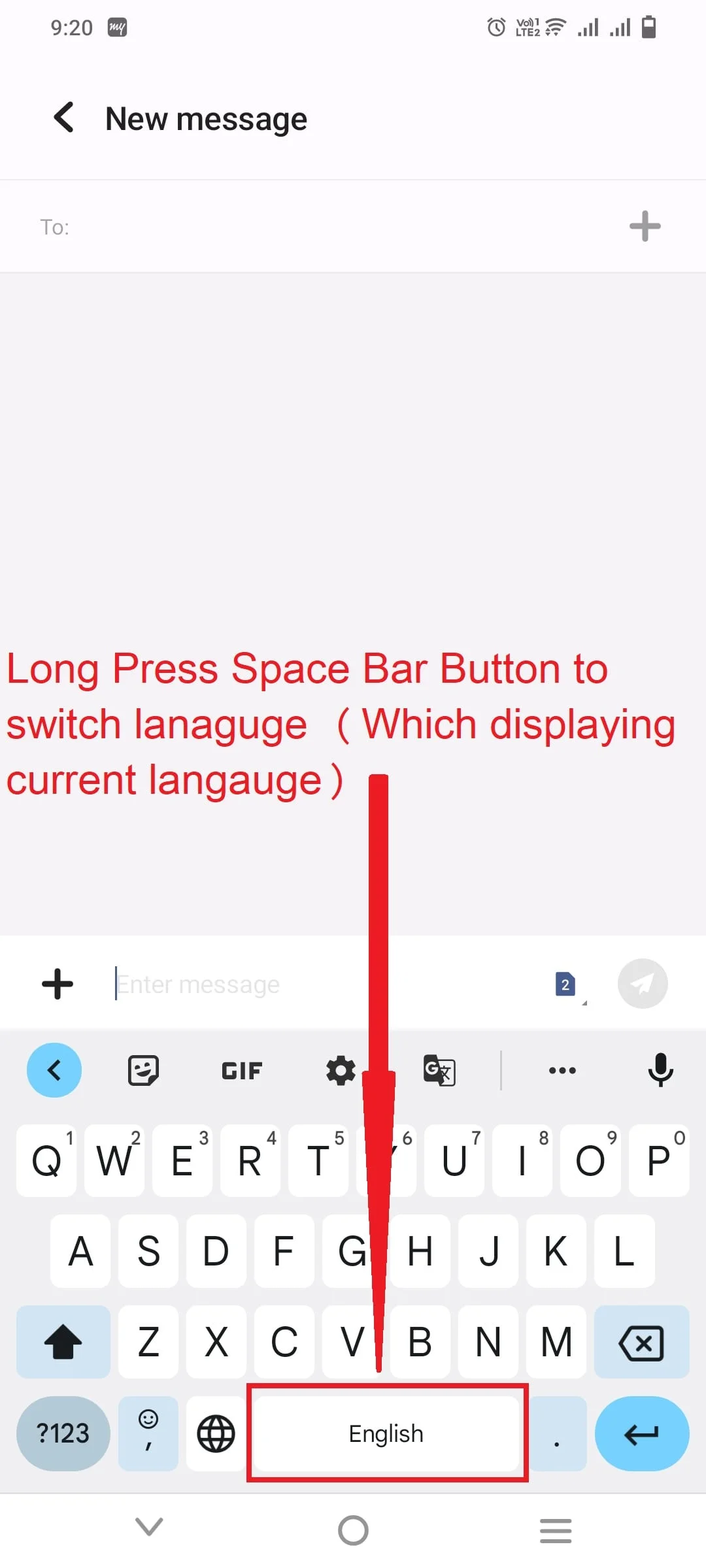
Step 9: Now on Change keyboard option select "abc -> ଓଡ଼ିଆ " and start typing, what ever you type will appear in Gujarati language as shown in below image.
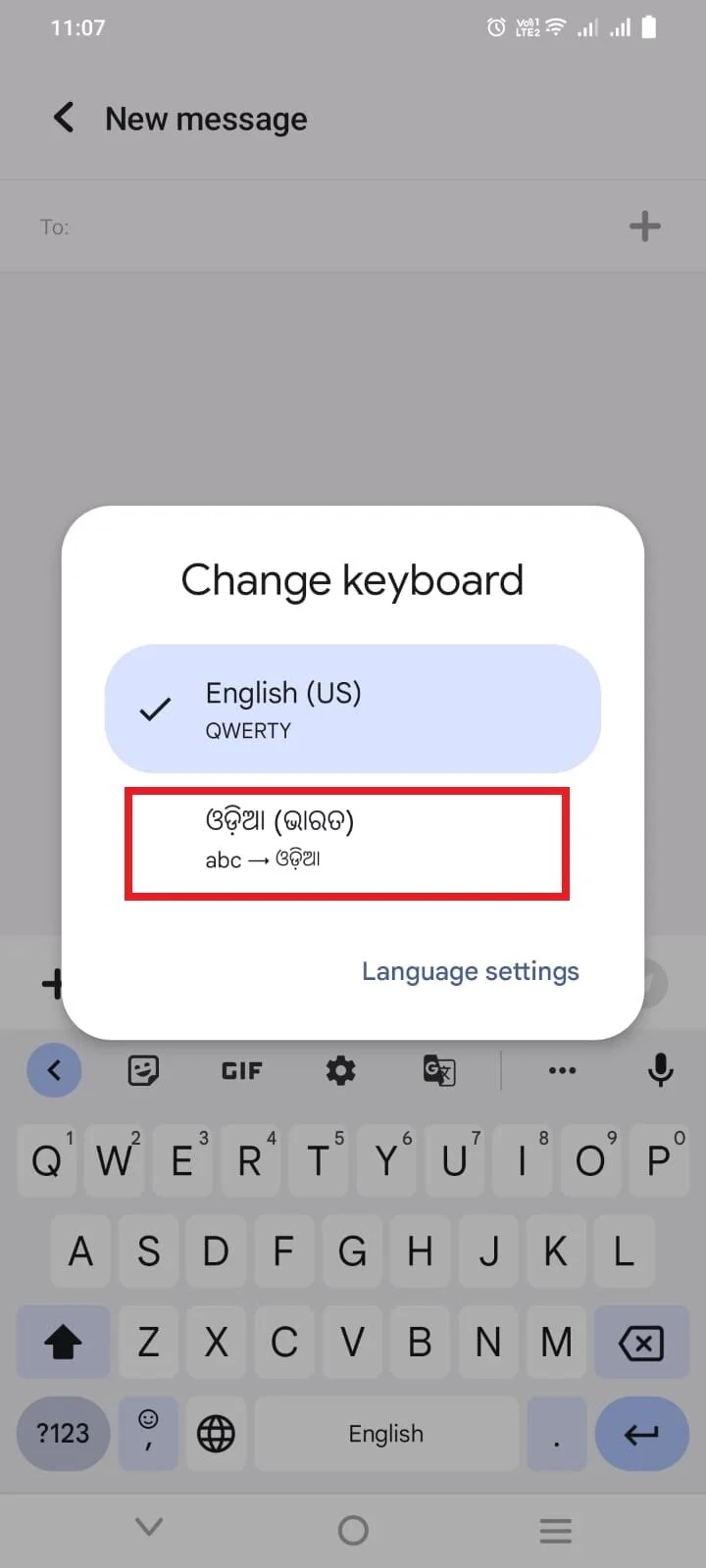
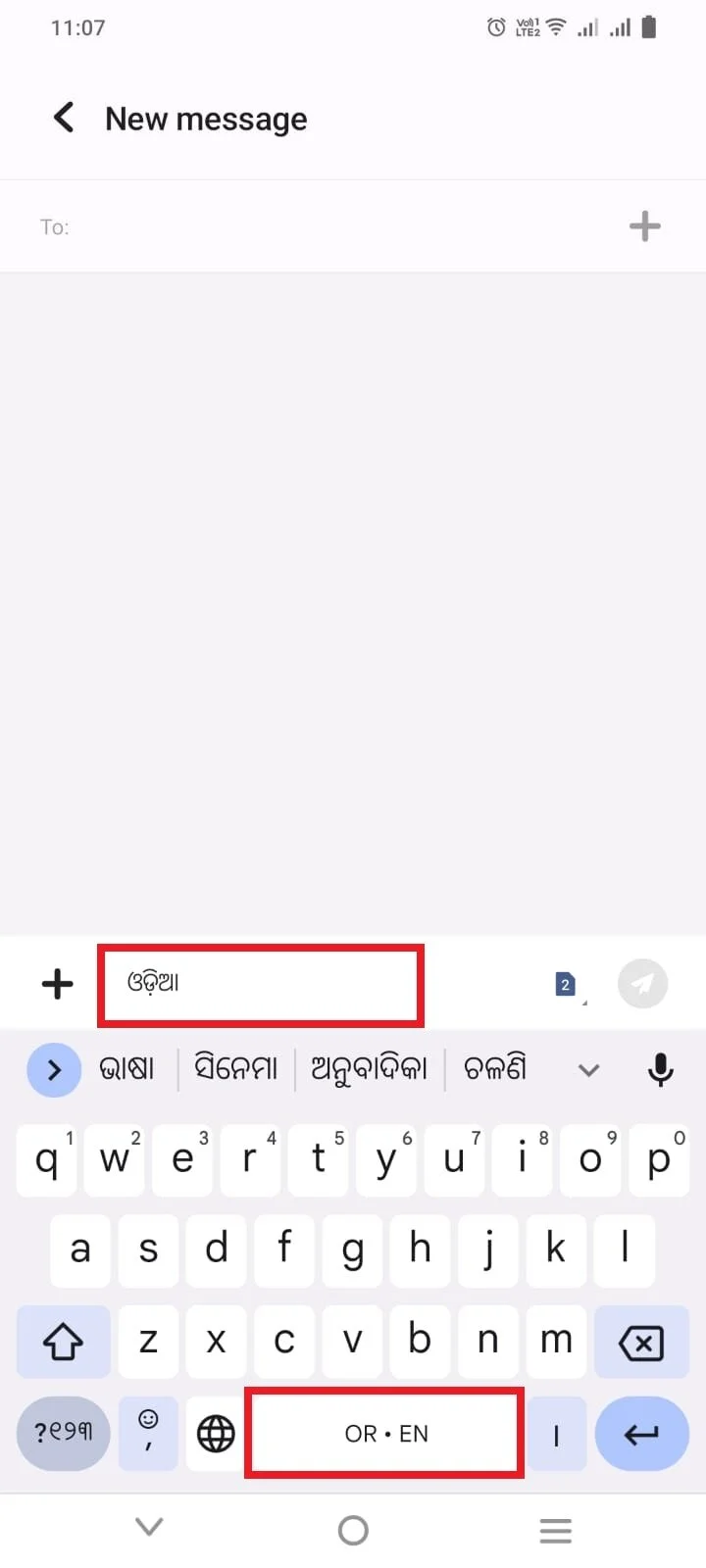
You can long press space-bar again to switch language. You can repeat the steps to add more languages and keyboards.
