Instructions to Configure Oriya Typing Software
To be able to Type in Oriya in your system you have to install and configure your system to allow Oriya Keyboard in language bar. Here are Step by Step procedure given with screenshots to Enable Oriya Keyboard in Windows system.
Step 1: Go to Control Panel
Step 2: Click on Change keyboard or Other Input Methods
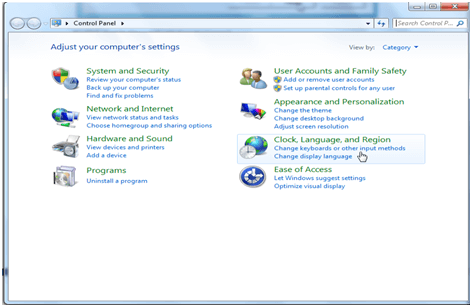
Step 3: Click on Change Keyboard Option
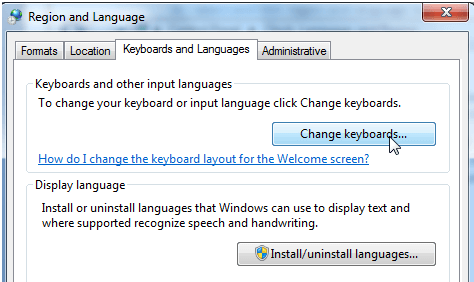
Step 4: Click on Add Button at Text Services and Input Languages window
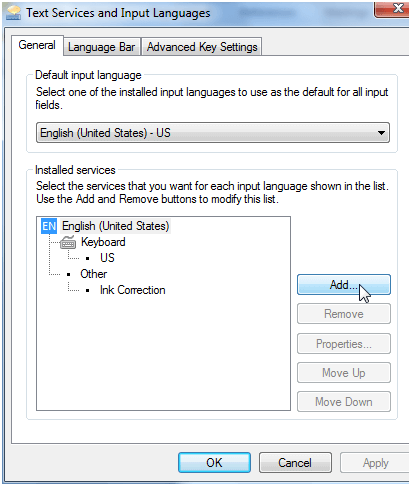
Step 5: Now Search for Oriya Language in the Add Input Language window where you will find so many languages. Select Oriya Indic Input 2, and click on OK Button. then apply and ok.
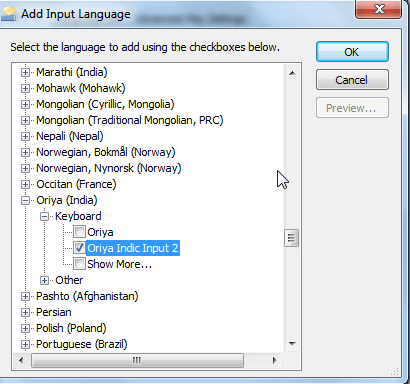
Step 7: After Selecting Oriya you will find a little window appear like this on the corner at date and time display.
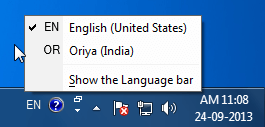
Step 8: Now click on keyboard option you will find many keyboard options, Select one of your choice and Type in Marathi. You can also see the keyboard layout in keyboard option.
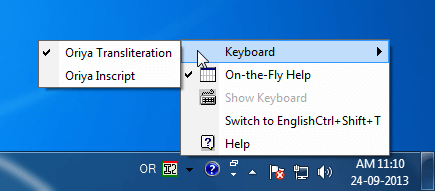
Step 9: After Selecting Oriya you will find the Language change from English to Oriya and a I2 Option will disply as shown in image you will see a little arrow also there, click on that arrow a Keyboard option will came from that keyboard you can change keyboard which you like, and start type in Oriya. Whenver you want you can change language to English, just click EN or press Alt+Shift Key.
